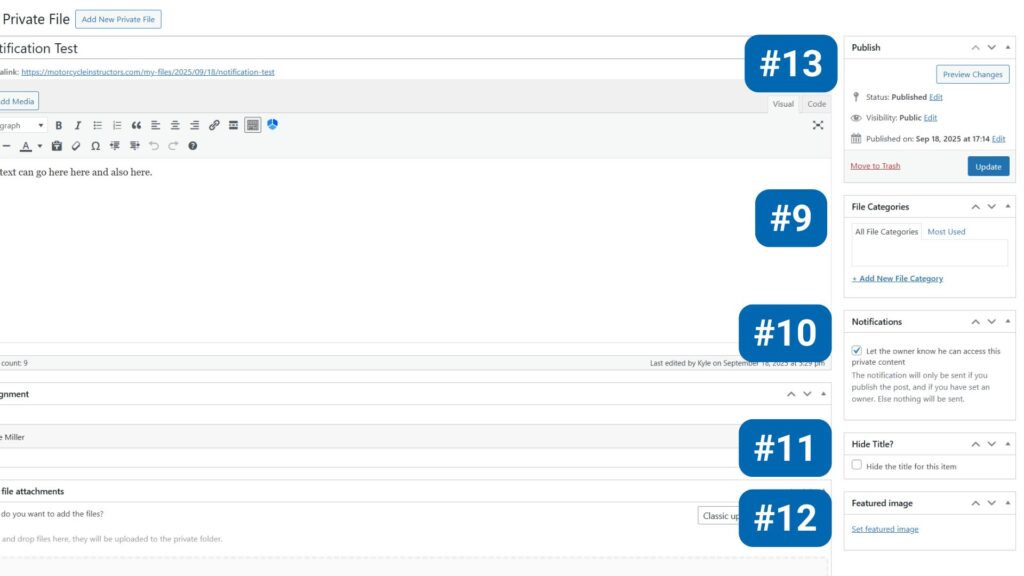Training Coaches Online
Help & Tutorials
Creating A New Account For Team Members
You only need to add a new team member once. So if they already have an account you can skip this step
Step 1 | Menu
Look to the left side menu and locate “Courses & Testing” and select the 5th option titled “Employees”

Step 2 | Add New
On the upper right of the screen you will see “+ Add Employee” button

Step 3 | Details Tab
Now that you have the employee window open you will notice 5 different available tabs:
- Details
- Assigned Services
- Work Hours
- Days Off
- Special Days
Details Tab
The Details tab is where you will input personal details about the instructor.
Custom photograph – For Ideal fit please use a square image with the instructor’s face in the middle 1000px x 1000px.
First and last name – You can have more than one employee with the same first or last name.
Email address – You can not have multiple employees with the same email address. If there are multiple accounts using the same email account they will just merge together.
Their primary location – Employees are able to work from multiple different locations we just need their home location here.
Their WordPress user – In order for employees to see and edit their personal information as well as their schedule online they will need an user account. If the employee already has a user account you could search for it here with their username. If the employee doesn’t have an account yet we could set one up here
To make things easier just use the first and last name as their username.
Phone – What is their best number to be reached at.
Employee panel password – you can set them a temporary password as employees will be able to update their passwords once they are logged in.
Employee badge – These badges show on the front side of the website to customers as well as on the back end employee page.
Description – the description text box is viewable to customers from the front side of the website.
Currently all of our employees have this information included in their description
Motorcycle Certifications:
- Kickstart: Yes Coach #1&2
- Basic Motorcycle Permit Qualifying Course: Yes Coach #1&2
- Intermediate Motorcycle Permit Qualifying Course: Yes Coach #1&2
- Endorsement Motorcycle Qualifying Course: Yes Coach #1&2
- Advanced Motorcycle Course: No
- Top 3 Wheel Motorcycle Endorsement Qualifying Course: Yes Coach #1&2
- Private Motorcycle Coaching: Yes
Note (Internal) – Notes placed here are only viewable on their employee file as well as their employee portal.

Step 4 | Assigned Services Tab
This tab is where you can select what services your instructor is trained and approved to do. You also can adjust their price to be different than the standard prices. For example if it is an extremely popular person we could increase rates for that employee

Step 5 | Work Hours
The Employee has access to this page in their portal, and can make changes.
Work Hours – This is where you set custom working hours and breaks for any employee if his working hours and breaks differ from the ones set in the company’s global settings. You can choose different working hours and breaks for any day of the week. If you would like to set the same schedule for the entire week, simply configure Monday’s schedule and then click the “Apply to All Days” button – this way the Monday schedule will be copied to all the other days.
It is also possible to add multiple periods during the day and set a different set of services for each period. This way you can create a flexible service schedule for your employees.
On the right side of each period, you will see an option for selecting the services. You can select one, two, or more services, and those selected services will be provided by your employee just in that period. So, for example, you can set the “Beginning Permit Course” from 10 pm to 12 pm, and the “Top 3 Wheel Course” from 7 pm to 8 pm.
Please note:
If your employee should work on all Assigned Services, you should not select any services in the “Services” drop-down menu of the Work Hours tab since the system will automatically use all services the employee is assigned to in that work period. If you select all services and add a new service later, the employee will not automatically be assigned to this new service.
Additionally, it is possible to define multiple locations or separate locations for each employee’s working period as well. In the employee’s details you still need to set a single default location, so, if your employee works on only one location, just define it in the “Details” tab, and you won’t have to set it in the work hours for each period – the default location will be automatically assigned to all periods.
However, if you have one employee working on multiple locations, you can choose one or more locations for each time period that you create. This way, the same employee can be booked for specific services at certain hours at one location, and then provide the same or different services at a different location.
If you add multiple locations in the employee’s Work Hours, once a location is selected when booking, all other locations will be blocked at this time.
If your locations are physically separated, keep in mind that your employees will need time to get from one location to another, so it may be necessary to add buffer times for your services in order to make it possible for employees to get from one appointment to another.

Step 6 | Days Off
The Employee has access to this page in their portal, and can make changes.
Days Off Tab – this tab is where you will note any special days the employee needs off. If you note any days here that date will automatically not be available on the calendar for this employee. An example for doing this is if they are taken a two-week vacation, or they have a doctor’s appointment next Thursday.
To add a new day off – Select the blue “Add Day Off” link and it will expand So you can add a new Day off Name & Date. You have the option to make this date repeat annually by selecting the repeat yearly button.


Step 7 | Special Days
Special Days Tab – This Tab allows you to configure one or multiple days when the employee’s schedule is somehow different from the standard one. E.g. one can have different working hours, provide different services, and/or work in a different location for one Thursday only. Whether you need to set shorter or longer working hours for just one day or a period, set a different service for one specific day or a whole week, or assign the employee to a different location for a day – here you can do all of this.
Once you configure it, it will override the employee’s general working hours and his service schedule, but it will not override his days off.
Click on the “Add Special Day” button and the configuration section will appear. In the “Date” option choose a date or a range of dates, then set one or multiple periods of time with working hours, choose one or multiple services for each of them in the “Service” option, and select a specific location in the “Location” option, according to what’s the special day’s setup.
After you configure the special schedule, click on the “Save Special Day” button and this schedule will be applied.
If you have services that are only provided from time to time (not on a daily or a weekly basis, but on specific occasions), this feature is a perfect match to configure such services. You can simply delete the working hours for an employee and just use the special days, so the calendar on the front-end will show the first available appointment slot. This is useful, especially for services that happen from time to time. The customers won’t need to search for a date. Instead, the month with the available date will be shown right away.
When You are done press “Save”.

Adding Motorcycles Coaches To Training Modules
Step 1
Please note you can not add coaches to training modules if they don’t have a user account already. Click here to learn how to create a new user.
From the dashboard start by looking at the left menu and look for the link titled “Training Coaches” you can click on training coaches or hover over it and a sub menu will open and select “Coaches”

Step 2
From the enrollments page select what course you want to enroll the new coach from the drop menu towards the top of the page.

Step 3
After you have selected your desired course look in the field below and enter the email address or user name login associated with the coach you are wanting to enroll into this course. Then click on the “Enroll” button

Mass Enroll Motorcycles Coaches To Training Modules
Step 1
Please note you can not add coaches to training modules if they don’t have a user account already. Click here to learn how to create a new user.
From the dashboard start by looking at the left menu and look for the link titled “Training Coaches” you can click on training coaches or hover over it and a sub menu will open and select “Students”.

Step 2
From the enrollments page select what course you want to enroll the new coach from the drop menu towards the top of the page.

Step 3
After you have selected your desired course look in the field below and enter the email address or user name login associated with the coach you are wanting to enroll into this course.

Step 4
On the mass enrollment page you can select the checkboxes on the left of all the desired coaches you want to have enrolled. If you have a lot of people you want to enroll you can change the amount of names that show up per page. Once you have selected your desired coaches click on the “enroll selected user” button.

Step 1
From the dashboard start by looking at the left menu and look for the link titled “Training Coaches” you can click on training coaches or hover over it and a sub menu will open and select “Students”.

Step 2
From the enrollments page select what course you want to view the coach’s progress from the drop menu towards the top of the page.

Step 3
Here you can filter by the user login or email of your desired coach, or just view below to see all of your coaches enrolled in this course and how their progress is.

Step 1
From the dashboard look at the menu items on the left, and locate “Training Coaches” link.

Step 2
This page shows you all of the quizzes available in the database. A column towards the right site labeled “View Results”

Step 3
This page displays all of the the coaches who have taken exam. This page also shows us when they took the exam, how many points they received and did they receive a passing or failing grade. Towards the right side of the page you will see a column titled “Details”

Step 4
If you scroll to the right side of the page you will see a column titled “Details” click on the “View” link to view the all of answers submitted.


Step 1
From the dashboard start by looking at the left menu and look for the link titled “Training Coaches” you can click on training coaches or hover over it and a sub menu will open and select “Students”.

Step 2
From the enrollments page select what course you want to view the coach’s progress from the drop menu towards the top of the page.

Step 3
Here you can filter by the user login or email of your desired coach, or just view below to see all of your coaches enrolled in this course and how their progress is.

Step 4
At the far right column you will see a column title “Status in Course”
Please note that depending on the size of course you were looking at you might have to scroll to the right to find this column
This column displays the coach’s status, Enrolled or Complete as well as when did they complete it.
Just below this information you will see a “clean up” link
Please note It will be removed from the system and history and the user will be able to enroll or request enrollment again.

Finding A Coach's Quality Assurance Visit
Step 1
Starting from the dashboard look at the left menu item and click on “Quality Assurance Visits” link

Step 2
This page has all of the Coaches who recently had a Quality Assurance Visit completed. You can short any of the columns in ascending or descending order by clicking on the column title you are wanting to sort by.
On the far right you will find a column titled “Details” click on The View link as it will show you the results of the individual coach.

Step 3
A new window will pop up telling us who this visit was about and when was it conducted.
Just below that you will see three links and click on “Snapshot” to view their results & comments. If you wanted to download a copy click on the “Download” link for a sharable .html document.

Start by hovering over Coaches File and select files from the sub menu
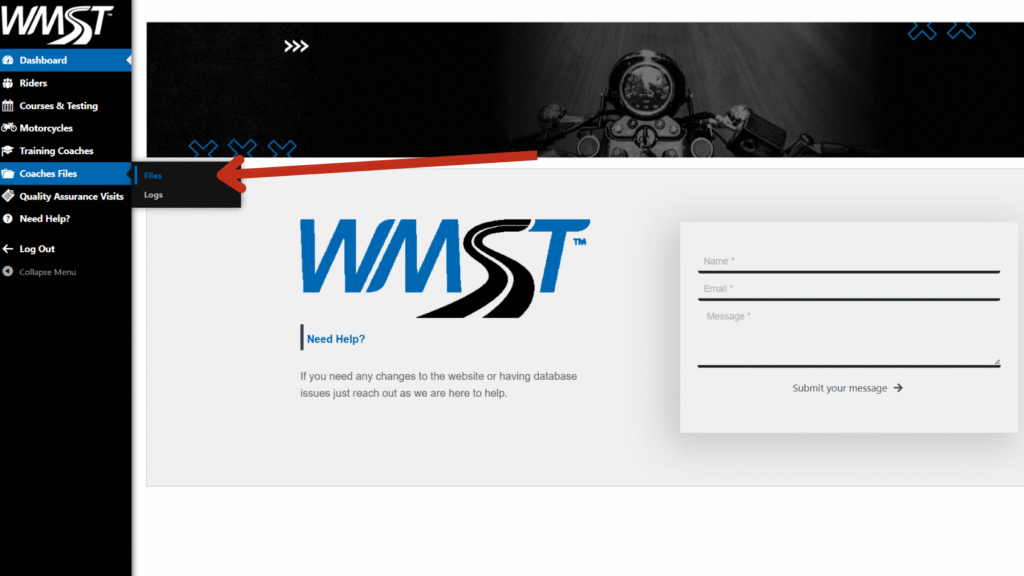
Tap on the add new button towards the top
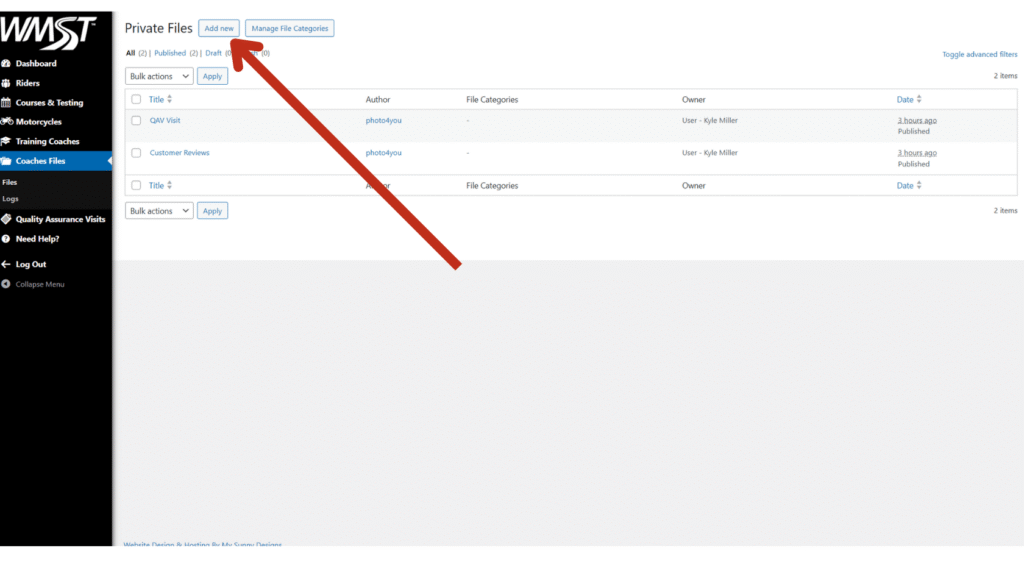
#1 Title
This is where you we add the title of this note or document you are wanting to share with the coach. The title you give it will be displayed as the link on the coach’s dashboard
#2 Text Editor
This field is a basic text editor where you can put any notes/comments. You can also add pictures or other media. If you are trying to attach a file this is NOT where we do that.
#3 Assignment
This field is where you select the coach you want to have see this file when they login
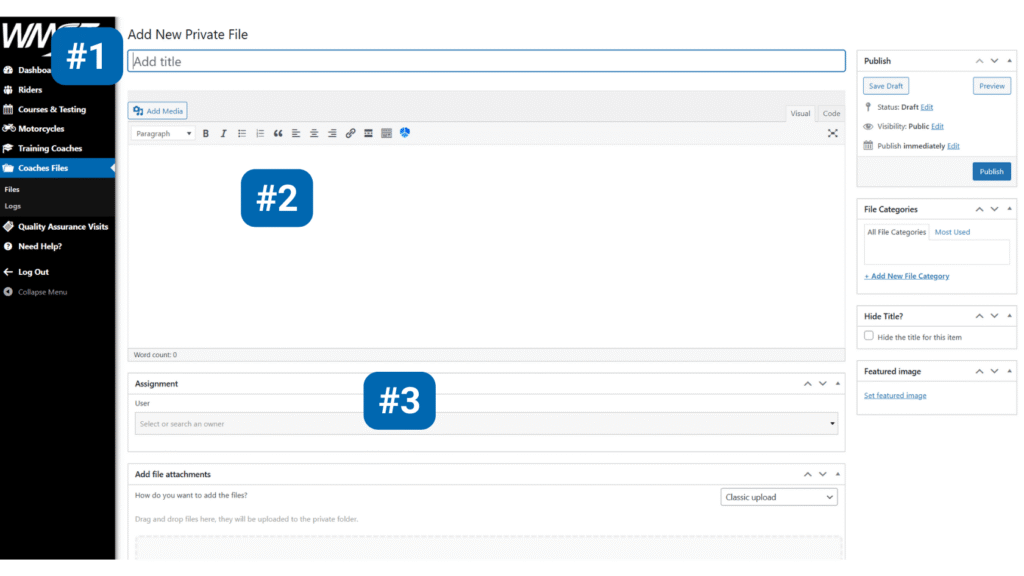
#4 File Attachments
This cray field is where you attach any file you want, but please note that there is a max of 1 file per If you had multiple documents you wanted to share they would need to be separate post. If you had several document you could compress them into a single .pdf
#5 Attached Files
Here is where you can see what file is attached to this post, and gives us the option to delete the file if needed.
#6 Excerpt
This field is not going to be displayed so please leave it empty
#7 Discussion
We can have coaches and managers comment back and forth like a message board. If you want comments available check the box.
You can leave trackbacks &pingbacks unchecked
#8 Discussion
Here we select who sent this note to the coach. By default the user account that is signed in will be selected.
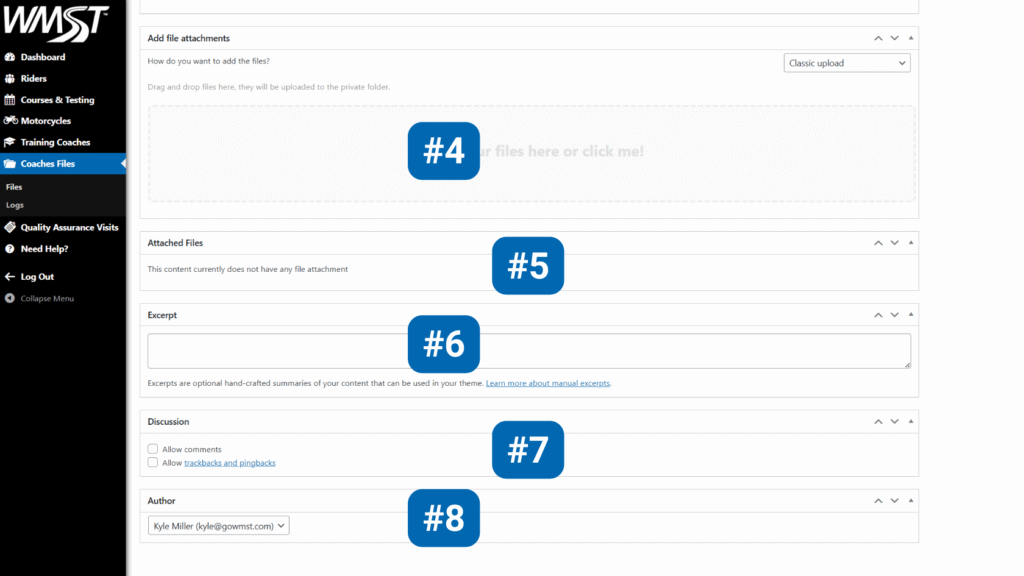
#9 File Category
We can organize posts by having different categories then we have the ability to search for posts with specific topics.
#10 Notifications
If this box is checked an email will be sent to the coach with a link to view everything. If you update the file and want the email to resend just check that box and select update.
#11 Hide Title?
Leave this box unchecked as we need the title to be displayed on the coach’s page
#12 Featured Image
If you want you can upload a thumbnail that will display on the coach’s My Files page. If no image is upload it will display a document icon
#13 Publish
Tap on the blue publish button to make the post live on the coach’s dashboard. We have the option to schedule the post to go live at another time in the future.